Hey welcome to my first Photoshop tutorial on CE, hopefully many more to come :-)
Ok today iam going to hopefully teach you guys how to create a pattern in PS.
Iam going to create the diagonal line pattern as I believe it is one of the most popular effect out there for finishing signatures/banners whatever.
Step1:
Creating a new image by going to File->New and set the dimensions to 3 pixels by 3px in width on a transparent background, and 72 DPI
preview
Step 2: Now just make sure the foreground and background colors are default (press D on your keyboard). Now select the Pencil Tool, this can be found by pressing and holding the Brush button. Now make sure the Pencil tool is 1px thick, select it in the top horizontal bar
Step 3:
Zoom in as much as possible by continuously pressing Ctrl and + together on your keyboard until you can’t zoom in any more. You should zoom in to 1600%, now with your pencil tool, draw a diagonal line that climbs from the bottom left corner to the top right corner.
preview
Step 4:
Next, go to Edit->define pattern from the top menu and in the text box that pops up, type 'linesd' for the name and click ok.
Step 5:
Open up the image you would like to incorporate the diagonal lines in ,create a new layer by going to Layer->New->Layer (shift+control+N)
Step 6:
Then go Edit>Fill (shift+F5) then click on the image and select your diagonal lines.
There you have it, a nice new pattern.
My result: